[FIXED] BeeTV Buffering, Subtitles, App Not Installed, App Crashing Errors
BeeTV is a popular application used by many users to watch their favorite movies, TV shows, and web series. It provides free platforms for streaming high-quality videos and the latest content from different genres. The app entails content from various genres and premium apps like Netflix, Prime, HBO, and more.
Although BeeTV is a free solution to spend your free time and get pure entertainment, it often faces a few glitches or errors based on various factors. Besides the awesome content and high-speed servers links, the app might not work for particular videos or devices. In this blog, we’ll discuss some of the common errors that users face and how to fix them. So, let’s jump right into it.
How to Fix BeeTV Buffering Issue?
This happened to many users while trying to play or download specific videos. There could be two scenarios here, either buffering will show off or the app will take more time in the loading process. This can cause a lag while streaming and also degrade your streaming experience.
To solve this issue, first of all, ensure that you have a strong internet connection or mobile network. In the majority of cases, the internet connection is not strong enough to transfer the data for high-quality streaming. However, if the problem still resides, try using a VPN as some content or server links are restricted in certain geographic locations.
How to solve BeeTV Subtitles Error?
On BeeTV app, the user can search and add subtitles for almost every movie/TV show in more than 200 languages covering even regional ones. You can download and synchronize these subtitles with content on the default or other media players of your choice.
However, some users have reported that the subtitles are either not available or not working properly and for certain movies. You can solve this issue by doing this:
- Open the BeeTV application and find the video you would like to stream.
- The interface will show you multiple server links in different qualities from 360p to 1080p. Select anyone based on your network connection.
- Now, select the Play with Subtitles option and select the language you want them to play in.
You will get the subtitles at the bottom of your screen. If the problem still resides, try another media player like MX player and download the subtitles from the options given in the Subtitles bar.
How to Resolve App not Installed Error in BeeTV?
This is a common issue faced by hundreds of users while installing the BeeTV Apk file on their devices. The major cause of this problem is that an error occurs while downloading the app. There could be a glitch, packet loss, or a file being corrupted while downloading. Therefore, you first re-download the setup file from a different source and try installing that one.
The second option might be related to your system compatibility. Your device might not be configured for the latest version of the BeeTV application. So, download the previous version of the application and install it on your device.
Solving BeeTV App Crashing Error
Sometimes, the app starts crashing after the installation of the latest version or if the data is allocated in the app’s cache memory. Therefore, you first have to check whether or not your device’s cache is clear.
- For that, go to the App Info section in the settings or find it by press & holding your thumb of the app icon. Click
- Click on the Clear Data option and wait for a few seconds.
- Now, open the BeeTV application and see if the problem is solved.
If not, install the latest version from the official website or downgrade to the previous version.
Final Thoughts
BeeTV is one of the best applications for streaming free videos on various devices. It features only a few advertisements so that the user can only focus on the content and enjoy its time. You can face some errors or void links while searching for any content. But, all of that can easily be resolved with a few clicks.
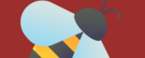
![[FIXED] BeeTV Not Working, No Data/Links Available & No Connection](https://beetvapp.me/wp-content/uploads/2021/09/FIXED-BeeTV-Not-Working.png)
Since the last update of BeeTV, I have not been able to re-install mix pro player. The only player that attaches itself is HB player. It
allows me to choose subtitle options but none of them show up on the movie. How can I fix this or get mixpro player back
Did you go to settings and choose the “play with external player”option?
I have the same problem. By any chance did you fix the problem? In the meantime I will research and if I find anything before I hear from you I will message you back. Good luck
beetv stating apk needs updating but not actually starting what should i do