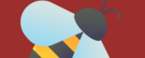How to Install BeeTV via Applinked
BeeTV is becoming one of the most popular movie streaming apps across the internet in a short span of time. This app with its number of features allows you to easily watch and stream any of your favorite shows, latest movies and songs over the app. You can easily download the app onto your device without having to spend money and you can easily watch your favorite flicks anytime and anywhere.
BeeTV is full of a wide variety of content across various languages and genres so everyone can equally enjoy their content on the app in their native languages. The content on the app is also regularly updated with a number of TV shows, both old and new movies and web series being added every day to the app.
Steps to Install BeeTV via Applinked
Applinked is an amazing file sharing app which is used to download and install different APKs like BeeTV. It is fully compatible with all devices including Android Smartphones, TV Boxes, Tablets and Amazon Fire TV. The downloading and installation process of BeeTV via Applinked is very simple as this app converts the BeeTV APK into a numeric code that allows the quick installation of this APK.
Note: It is always recommended to use a good VPN while doing this procedure on your Amazon Fire TV device.
Step A: Download ‘Downloader’ App
- You need to download the ‘Downloader app’ to install Applinked on Amazon Fire TV Stick as it is a third-party application.
- Go to the ‘Home Screen’ of Firestick and click on the ‘Find’ button.
- Click on the ‘Search’ option and enter ‘Downloader’ in the ‘Search Bar’.
- Now, click on the ‘Downloader’ app and download it.
- Click on ‘Install’ button and it will start the installation process.
- Now, go to the ‘Settings’ option and then select ‘My Fire TV’ option.
- Click on the ‘Developer Options’ and select the ‘Install Unknown Apps’ option to turn it ‘On’.
- Now, launch the ‘Downloader’ app.
Step B: Download ‘Applinked’ App
- Enter the ‘Applinked URL’ in the input box and click on the ‘Go’ button.
- Once the downloading has been completed, click on the ‘Install’ button.
- Now, Applinked has been successfully installed on your Amazon Fire TV Stick.
Step C: Enter the Code
- Launch the ‘Applinked’ app by clicking on its icon.
- Click on the ‘Add Store’ and then a pop-up will appear on the screen.
- Enter the code in the input box and click on the ‘Submit’ button to proceed further. You can enter ‘4554’ code which shows you 175+ apps of all categories or ‘6464’ code which provides you 50+ apps of different genres including movies, live TV, utilities, etc.
Step D: Download BeeTV APK
- Among the complete list of apps, select ‘BeeTV’ app and click on it.
- Click on the ‘Download’ button and wait for some time.
- Finish the installation process by clicking on the ‘Install’ button.